How to profile the code
Profiling is a dynamic program analysis that measures the usage of memory, the usage of particular instructions, and the frequency and duration of function calls during the execution. It is important for identifying computational bottlenecks and helps the developers to focus their optimization efforts by spotting the critical sections of code. We suggest the use of a couple of open-source tools for software profiling that use different techniques, in the hope of taking advantage of their complementary nature and obtain a better insight into how the code is performing.
Statistical profilers
GNSS-SDR can use gperftools, a set of performance analysis tools for multi-threaded application developments in C++. Gperftools includes a high-performance, multi-threaded memory allocation implementation called thread-caching malloc (tcmalloc), plus a CPU profiler (measures CPU time consumption), a heap profiler (measures memory usage), and heap checker (detects memory leaks).
A cool feature of these tools is that they are non-intrusive code, in the sense that they do not require modifications in the source code. In fact, the CPU profiler, the heap checker, and the heap profiler will remain inactive, using no memory or CPU, until you turn them on by defining certain environment variables.
In order to build GNSS-SDR with the appropriate compiler flags required by
gperftools, configure it with the flag ENABLE_GPERFTOOLS enabled:
$ cmake -DENABLE_GPERFTOOLS=ON .. && make && sudo make install
CPU Profiling
A profiler needs to record what functions were invoked and how many times it
took to execute a function. The simplest way of obtaining this data is by
sampling. When using this method, a profiler interrupts program execution at
specified intervals and logs the state of the program’s call stack. Thus, when
we define the CPUPROFILE variable and run the program, the profiling library
will periodically pause the program, take a peek at its stack to see what
functions are on the stack, making a note of this, and then returning to the
program. This Monte-Carlo style analysis provides an estimate of where the code
is spending its time, without adding the overhead of forcing every function to
track its own time usage.
$ CPUPROFILE=/tmp/gnss-sdr-cpu.prof /path/to/gnss-sdr
And a graphical output of the analysis can be invoked by:
$ pprof --gv /path/to/gnss-sdr /tmp/gnss-sdr-cpu.prof
You can display a larger fraction of nodes (procedures) and edges (caller to callee relationships) by doing:
$ CPUPROFILE_FREQUENCY=100000000000 CPUPROFILE=/tmp/gnss-sdr-cpu.prof /path/to/gnss-sdr
$ pprof --gv --nodefraction=0.000000000001 --edgefraction=0.000000000001 ./gnss-sdr /tmp/gnss-sdr-cpu.prof
Please see more details on fine control of the CPU profiler’s behavior and output analysis options.
Heap checker
The operating system owns and manages the amount of memory that is not used by programs, which is collectively known as the heap. The heap is an area of pre-reserved computer main storage (memory) that a program process can use to store data in some variable amount that will not be known until the program is running.
The heap is extremely important because it is available for use by applications
during execution using the C functions malloc (memory allocate) and free.
The heap allows programs to allocate memory exactly when they need it during the
execution of a program, rather than pre-allocating it with a specifically-sized
array declaration. Having a certain amount of heap storage already obtained from
the operating system makes it easier for processes to manage storage and is
generally faster than asking the operating system for storage every time it is
needed.
However, shoddy implementations can lead to memory leaks, that is, the program could consume memory but be unable to release it back to the operating system. In object-oriented programming terminology, a memory leak happens when an object is stored in memory but cannot be accessed by the running code. This can diminish the performance of the computer by reducing the amount of available memory. Eventually, in the worst case, too much of the available memory may become allocated and all or part of the system or device stops working correctly, the application fails, or the system slows down unacceptably due to thrashing, the situation found when large amounts of computer resources are used to do a minimal amount of work, with the system in a continual state of resource contention. To conclude: memory leaks are something to avoid.
$ HEAPCHECK=1 /path/to/gnss-sdr
Other values for HEAPCHECK: normal (equivalent to 1), strict, draconian.
Please see more details on the heap checker options.
Heap profiler
The heap profiler is used to explore how C++ programs manage memory. This facility can be useful for
- Figuring out what is in the program heap at any given time
- Locating memory leaks
- Finding places that do a lot of allocation
The profiling system instruments all allocations and frees. It keeps track of
various pieces of information per allocation site. An allocation site is defined
as the active stack trace at the call to malloc, calloc, realloc, or
new. Note that since the heap-checker uses the heap-profiling framework
internally, it is not possible to run both the heap-checker and heap profiler at
the same time.
$ HEAPPROFILE=/tmp/gnss-sdr.heap.prof <path/to/gnss-sdr> [binary args]
$ pprof <path/to/binary> /tmp/gnss-sdr.heap.prof.0045.heap # run 'ls' to see options
$ pprof --gv <path/to/binary> /tmp/gnss-sdr.heap.prof.0045.heap
Please see more details on the heap profiler options.
A quick note about how to use it
Script for profiling (run this as root from the same directory where the executable gnss-sdr is located):
#!/bin/bash
# This script, due to the usage of "nice", must be run as root.
if [ $EUID -ne 0 ];
then echo "you must run the script as root user" 2>&1
exit 1
fi
export CPUPROFILE=/tmp/gnss-sdr.cpu.prof
export CPUPROFILE_FREQUENCY=100000000000
export HEAPPROFILE=/tmp/prof.gnss-sdr
export HEAPCHECK=normal
nice -n -20 gnss-sdr
Save it in the same directory where the executable gnss-sdr is (for instance, name it profiler), make the script executable:
$ chmod a+x profiler
and launch the executable with CPU and heap profiling activated:
$ sudo ./profiler
Then, the command line for displaying the results:
$ pprof --gv --nodefraction=0.000000000001 --edgefraction=0.000000000001 ./gnss-sdr /tmp/gnss-sdr-cpu.prof
$ pprof --gv ./gnss-sdr /tmp/prof.gnss-sdr.0045.heap
Instrumenting profilers
Another king of profilers instrument (that is, monitor or measure) the target program with additional instructions to collect the required information about software performance. Valgrind is an instrumentation framework for building dynamic analysis tools. There are Valgrind tools that can automatically detect many memory management and threading bugs, and profile programs in detail. One of these tools is Callgrind, a cache profiler. Available separately is an amazing visualization tool, KCachegrind, which gives a much better overview of the data that Callgrind collects.
When you use Callgrind to profile an application, your application is transformed in an intermediate language and then ran in a virtual processor emulated by Valgrind. This has a huge run-time overhead, but the precision is really good and your profiling data is complete. An application running in Callgrind can be 10 to 50 times slower than normal. The output of Callgrind is a flat cal graph that is not really usable directly, but we can use KCachegrind to display the information about the profiling of the analyzed application.
Installation and usage
First of all, you need to install Callgrind and KCachegrind. In Ubuntu, you can install everything by doing
$ sudo apt install valgrind kcachegrind
in a terminal. To profile an application with Callgrind, you just have to prepend the Callgrind invocation in front of your normal program invocation:
$ valgrind --tool=callgrind ./gnss-sdr
The profiling result will be stored in a callgrind.out.XXX text file where
XXX will be the process identifier. The content is not human-readable, but
here is where a profile data visualization tool as KCacheGrind comes into play.
It can be launched from the command line, by doing
$ kcachegrind &
and then we have to open the file callgrind.out.XXX we obtained before.
The Valgrind framework offers other interesting tools such as Memcheck, a memory error detector. See the Memcheck manual for more details.
To know more, a good place to start is the Valgrind homepage and a list of research papers about Valgrind.
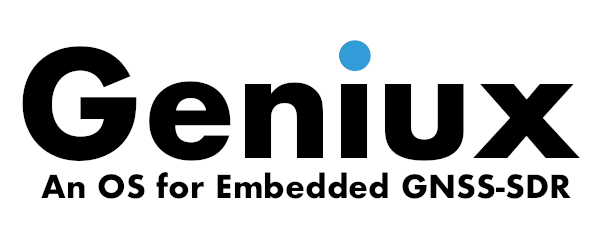
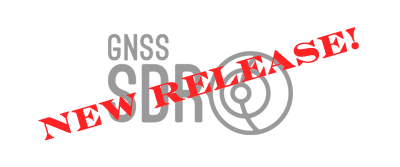
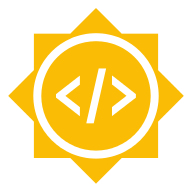
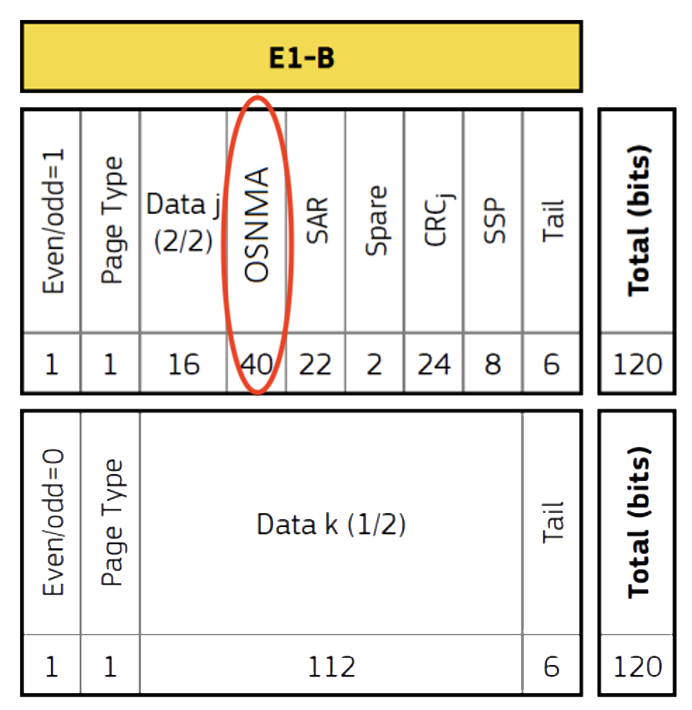
Leave a comment